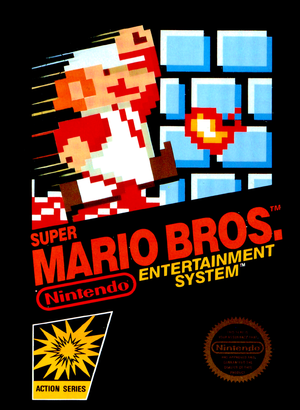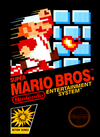| Site Notice |
|---|
|
We have a limited coverage policy. Please check our coverage page to see which articles are allowed. |
Help:Images
NintendoWiki uses images to illustrate concepts such as logos and box art for a variety of purposes. This page is meant to provide general guidelines on uploading images to the wiki and placing them on articles.
Contents
Uploading images
General guidelines
A few general things to keep note of when uploading an image to the wiki:
- Make sure that the file has a brief, straightforward name. The name shouldn't be more than a few words at most, and should clearly indicate what the image is depicting. As we are an English-language wiki, users should also avoid using special characters in file names.
- While the wiki does not have or enforce a maximum image resolution, the file size cannot be larger than 5 MB.
File formats
Images are uploaded using the "Upload file" page. When uploading an image, it is important to note the extension of the file, as the wiki currently supports a select few file types. It is also important to understand the differences between these types of files, as they will impact the quality of the image:
- JPEG (.jpg / .jpeg) is a lossy image format generally used for photographs.
- PNG (.png) is a lossless raster graphics format which supports palette-based images and transparency.
- GIF (.gif) is a bitmap image format that supports up to 256 colors. GIF files should generally only be used if they are animated.
Other image formats, such as bitmap (.bmp) or SVG (.svg) images, are not currently supported by the wiki, and should be converted to other file formats before attempting to upload. Video and audio file formats, such as Ogg (.ogg, .ogv, .oga), are also not supported by the wiki.
File description and licensing
In the image description, one should add a "Licensing" section and the {{FileSourceCitation}} template with the proper parameters filled in. In general, the format should look like this:
==Licensing==
{{FileSourceCitation
|use = What the file is being used for to determine the license (see below).
|colorscheme = The color scheme to be used.
|series = If an image relates to a specific series of games, that series is noted here.
|game = If an image is related to a specific game, that game should be noted here.
|face = If an image is depicting a person, that person is noted here.
|console = If an image is of hardware or is depicting a game or device for a specific system, that hardware should be noted here.
|original_source = Where you originally found the file. If the source is another website, this should include an external link directly to the page the uploaded image was originally used on.
|edits = If any edits have been made to the original image, describe them here.
}}
For a list of applicable licenses for the "use" parameter, see here
Applying images
Individual
The code for applying an image to an article is similar to that of adding a link. For example, to use "File:SMB Boxart.png", one would use the code:
[[File:SMB Boxart.png]]
This will display the image at full size, with no borders, directly where it is placed in the article. However, how the image is displayed can be adjusted using a number of parameters:
| Description | Code | Result |
|---|---|---|
| Display the image as a thumbnail | [[File:SMB Boxart.png|thumb]] |
|
| Adjust the image size | [[File:SMB Boxart.png|thumb|100px]] |
|
| Add a caption | [[File:SMB Boxart.png|thumb|100px|caption]] |
|
| To change the position | [[File:SMB Boxart.png|thumb|left|100px|caption]] |
Galleries
| Main article: Help:Gallery |
Galleries are generally used for the purpose of displaying numerous images in one space. They can be added to an article using the "<gallery></gallery>" tags, while the image names are added between the tags. For example:
<gallery> SMB Boxart.png </gallery>
Displays:
|